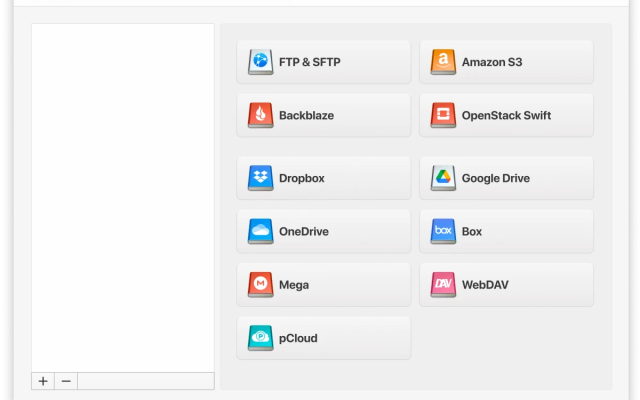This article explains how users can mount FTP as a drive on Windows computers. It covers both the standard method, which involves adding your FTP in File Explorer, and an alternative method, using third-party programs. Desktop solutions such as CloudMounter, for example, can offer improved security, better integration, and advanced functionalities, including support for SFTP/FTPS/FTPES connections.
Built-in feature of adding FTP to File Explorer
While Windows allows you to add FTP to File Explorer as a shortcut, it doesn’t connect to FTPS or FTPES. Still, if you wish to create an FTP connection in Windows 11, here is what you need to do:
Open “File Explorer” > Select “This PC” > “Add a network location” > press “Next” > select “Choose a custom network location” > enter your FTP address > enter User name or check “Log on anonymously” > type a network location name > click “Finish”.
After completing these steps, you will see the FTP shortcut in your system file manager.
For users needing more security or compatibility with FTP+SSL or FTPES, or who do more than simply upload/download files between the FTP server and Windows, we will discuss an alternative solution in the section below.
How to map FTP as a drive with CloudMounter
A more user-friendly and intuitive solution that lets you manage FTP files through File Explorer just as you would local ones is the CloudMounter desktop app. This cloud storage manager works not only as an FTP client for remote servers, but also integrates with other online storage options, offering a range of functionalities. Just follow the steps listed below:
1. Download and install the app on your Windows desktop.
2. Open the program and select “FTP & SFTP”.

3. Enter the following details:
- connection type;
- server name, address, and port;
- username and password (or anonymous login);
- active or passive mode;
- remote path – the folder on the server you want to connect to.

4. Press “Mount” to map FTP as a network drive and manage your remote files in File Explorer.

How else is CloudMounter useful
This desktop app offers various additional features that are equally important:
- A wide range of cloud storage services and SFTP or WebDAV remote servers
- Manage all your storage data in one place
- Handle as many accounts as necessary
- Increased online security thanks to encryption
- Available for Windows and macOS.
Conclusion
If you need to mount FTP as a drive on Windows, you can consider the native method, involving the use of File Explorer. Alternatively, by using the third-party solution CloudMounter described above, you can both manage your FTP files safely and easily, as well as integrate other cloud storage services and SFTP/FTPS/FTPES, without a limit to the number of linked accounts. This approach offers great versatility and suits the needs of various user types.