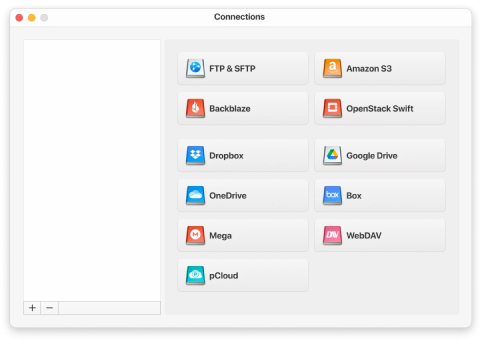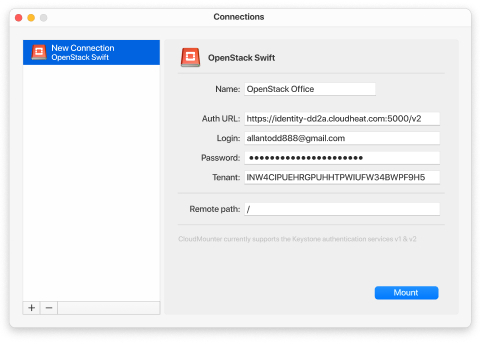It is a known fact that OpenStack Swift itself doesn't provide a native client for macOS. CloudMounter is an excellent choice for managing data stored on this service. Our Opentack for Mac client provides a range of great features that simplify cloud data management.